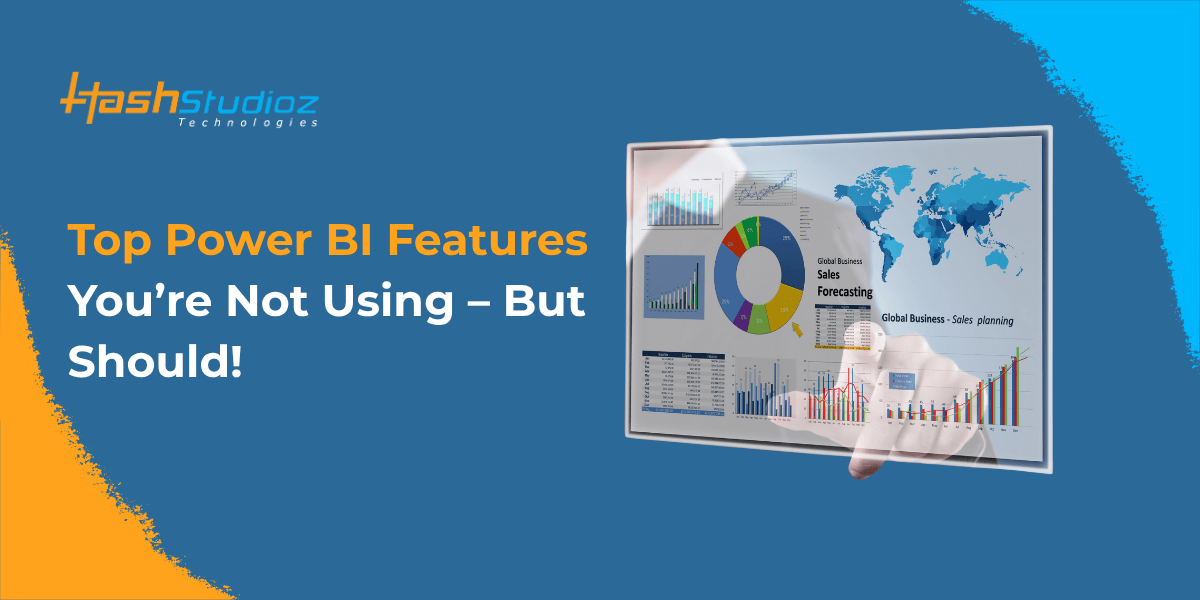We all know Power BI is a powerhouse for turning raw data into stunning, actionable insights. But let’s be honest, how many of us are truly leveraging all its incredible capabilities? If you’re like most, you’ve got your go-to visuals, your favorite slicers, and a few trusty DAX measures. But what about the hidden gems? The features that can transform your reports from “good” to “mind-blowing”?
Today, we’re diving deep into some of Power BI features that can seriously level up your data game. Get ready to impress your colleagues and make your data tell an even richer story!
Table of Contents
- 1. Dynamic Tooltips: The Contextual Storytellers
- 2. Field Parameters: Empowering Your Users with Choice
- 3. Calculation Groups: DAX Efficiency at Its Best
- 4. Paginated Reports: Pixel-Perfect Printing and Distribution
- 5. AI Insights (Anomaly Detection, Q&A, Key Influencers): Uncover Hidden Patterns
- 6. Row-Level Security (RLS): Secure Your Data with Precision
- Ready to Unleash the Full Power of Your Data?
1. Dynamic Tooltips: The Contextual Storytellers
You know tooltips, right? Those little pop-ups that show data when you hover over a visual. Pretty standard. But what if your tooltips could be entirely different report pages? Mind. Blown.
Dynamic tooltips allow you to design a dedicated report page (often smaller, like a canvas tooltip size) with specific visuals and data points. Then, you can link this page as a tooltip to any visual on your main report. Imagine hovering over a sales bar chart and instantly seeing a detailed breakdown of that specific month’s product categories, customer segments, or even a trend line, all within the tooltip!
Why you should use it
This drastically reduces visual clutter on your main report pages while providing deep, contextual insights on demand. No more navigating to separate drill-through pages for every little detail.
2. Field Parameters: Empowering Your Users with Choice
Ever wish your users could dynamically switch between different measures or dimensions in a single visual without you having to create multiple versions of the same chart? Enter Field Parameters!
This relatively new feature allows you to create a slicer or filter that, when selected, changes the fields displayed in your visuals. For example, you could have a bar chart showing “Sales by Product Category.” With a field parameter, your user could select “Sales by Region” or “Sales by Customer Segment” from a slicer, and the bar chart instantly updates to reflect the new dimension. The same goes for measures – imagine toggling between “Total Sales,” “Profit Margin,” or “Units Sold.”
Why you should use it
It empowers your end-users to explore data their way, reducing the need for countless pre-built reports and making your dashboards incredibly flexible. It’s truly a game-changer for self-service analytics.
3. Calculation Groups: DAX Efficiency at Its Best
If you’re a DAX wizard, you know the pain of writing the same calculation logic over and over again for different measures (e.g., Year-to-Date, Quarter-to-Date, Year-over-Year growth). Calculation Groups are here to save your sanity!
Essentially, a Calculation Group allows you to define a set of calculations (like different time intelligence functions) once, and then apply them to multiple existing measures. Instead of creating Sales YTD, Profit YTD, Revenue YTD, you create a Calculation Group for “Time Intelligence” with “YTD,” “QTD,” “YoY” items. Then, you simply apply this Calculation Group to your Sales, Profit, and Revenue measures.
Why you should use it
Reduces DAX complexity, improves maintainability, and ensures consistency across your reports. It’s a must-have for anyone dealing with a significant number of measures and repetitive calculations. (Requires Tabular Editor for creation, but can be used in Power BI Desktop once created).
4. Paginated Reports: Pixel-Perfect Printing and Distribution
Power BI is fantastic for interactive dashboards, but what about those times when you need a perfectly formatted, pixel-perfect report for printing or automated distribution (like invoices, statements, or detailed tabular reports)? That’s where Paginated Reports shine.
Built on the SQL Server Reporting Services (SSRS) engine, Paginated Reports in Power BI are designed for fixed-layout, highly formatted output. They handle large datasets gracefully and are ideal for generating documents that need to look exactly the same every time, often with headers, footers, and page numbers.
Why you should use it
If your organization still relies on traditional, print-ready reports, Paginated Reports bridge the gap between interactive dashboards and formatted documents, ensuring all your reporting needs are met within the Power BI ecosystem.
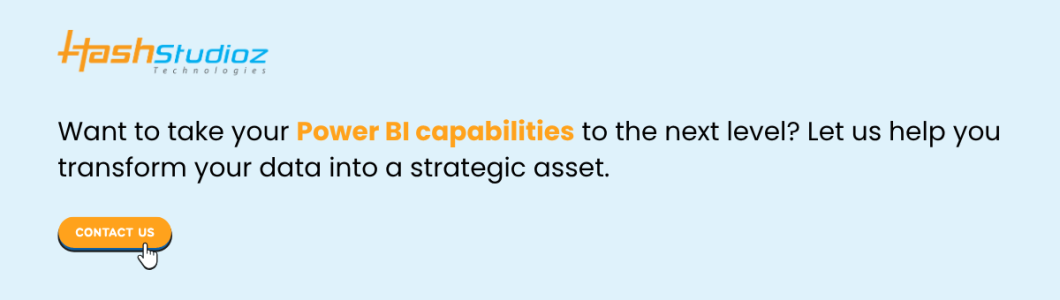
5. AI Insights (Anomaly Detection, Q&A, Key Influencers): Uncover Hidden Patterns
Power BI isn’t just about showing you what you already know; it’s about helping you discover what you don’t. Its built-in AI capabilities are often underutilized but can provide powerful insights without complex data science knowledge.
- Anomaly Detection: Automatically identify unusual data points in your time series visuals. Power BI highlights these anomalies and often provides explanations for why they occurred.
- Q&A (Natural Language Query): Type a question in plain English (e.g., “What were sales by region in Q3?”) and Power BI will generate the corresponding visual. It’s an incredibly intuitive way for business users to explore data.
- Key Influencers: This visual helps you understand the factors that drive a particular metric up or down. For instance, you could analyze what influenced a drop in customer satisfaction, and Power BI will pinpoint the key drivers.
Why you should use it
These features democratize data science, allowing anyone to uncover hidden patterns, ask natural language questions, and understand the “why” behind their data, leading to faster and more informed decisions.
6. Row-Level Security (RLS): Secure Your Data with Precision
Sharing reports is great, but what if different users should only see specific subsets of the data? For instance, a sales manager should only see sales data for their region, while a CEO sees everything. Row-Level Security (RLS) is your answer.
RLS allows you to define rules and roles that restrict data access at the row level. When a user logs in, Power BI automatically filters the data they see based on their assigned role, ensuring data confidentiality and compliance.
Why you should use it
Essential for large organizations with sensitive data, RLS provides robust data governance and ensures that the right information reaches the right people securely and efficiently.
Ready to Unleash the Full Power of Your Data?
These are just a few of the many powerful Power BI features that can transform your reporting and analytics. Moving beyond basic charts and tables unlocks a world of deeper insights, greater efficiency, and more impactful decision-making.
If you’re looking to truly maximize your Power BI investment, explore these features and consider how they can be applied to your specific business challenges.
Want to take your Power BI capabilities to the next level and leverage more Power BI Features? Our expert team offers comprehensive Power BI Analytics Services, from data modeling and report development to advanced dashboard design and custom solutions. Let us help you transform your data into a strategic asset. Contact us today for a consultation!